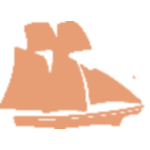Many times members come across good informational jewels that can help other members. The Resource page is the place to put that. You may wonder why a Resource instead of a Blog article. A blog entry is more conversational and like a magazine article with some category/tag organization. A resource (in our context) can be like a blog but more often is specific information. We have a great way to organize resources, with folders/sub folders making it easy to browse and find what you need.
Resource Adding Procedure
- Access the Dashboard sidebar by pressing the Landings Woodworkers with the little half clock face in the upper left of the site.
- Select Dashboard. From here you can do various things like post a Blog article or add a Resource.
- Select Resources then Add New
- You will see a new page with Add title and then Type / to choose a block
- Entering text if very intuitive. You can also add other types of information such as images or other media, including PDFs. You can search to see what is there. If you have a type of media not there contact me to add it.
- When done adding the content, select the side panel icon at the top right (just left of the 3 dot icon), you will see a panel with Resource and Block tabs at the top
- The Resource tab sets information for the page, and sets the Resource type/s. This is a mandatory step
- On the Resource panel click the down arrow for RTypes. These are the types that place the resource your adding into the correct folder on the Resource page.
- Select the lowest child available (a leaf) that fits your new resource. A child is the indented to the right check boxes. Note there could possible me more than one level down. If you don’t check a leaf the resource will not show up.
- If there is not a good fit then email me to add the necessary Resource Type.
Hopefully this makes it straight forward to add a resource. If you have any questions contact me for assistance.
–sdc